Cloud backup services help protect the files that support your gaming experience mods, config files, captured clips, and creative assets.
This article compares the best options available in 2025, with a focus on performance, storage capacity, ease of use, and backup automation.
Whether you’re archiving large folders or setting up scheduled backups, these services offer practical ways to keep your gaming-related files secure.
⚡ Key Takeaways
- Top cloud backup services for PC gamers, ranked by speed, reliability, and ease of use
- Support for manual folder selection, scheduled backups, and multi-device access
- Options for large storage capacity to handle mods, media files, and creative assets
- Clear differences between cloud storage vs cloud backup and why it matters
- Recommendations tailored to casual players, modders, and content creators alike
Affiliate Disclaimer: Some links on this site are affiliate links. If you buy through them, we may earn a small commission, at no extra cost to you. Please do your own research before making a purchase.
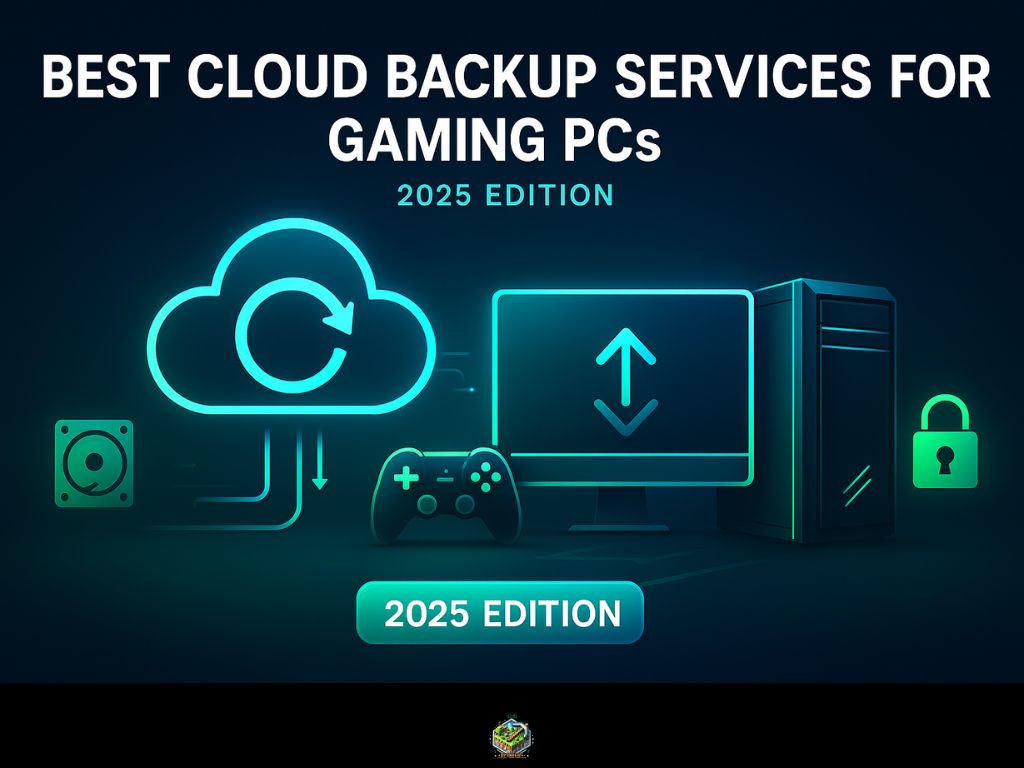
Why PC Gamers Need Backup Tools (Beyond Save Files)
Game saves are often covered by platforms like Steam or cloud sync features built into the games themselves. But everything else the files you customize, capture, or create is on you to protect.
Mod folders, config files, controller profiles, OBS layouts, stream overlays, highlight clips, raw recordings… they’re all stored locally, and they’re often irreplaceable. A failed drive, a system crash, or a bad update can wipe out hours of setup and content.
Cloud backup tools give you a way to preserve these files without relying on manual copies or scattered drives. They let you schedule backups, automate folder protection, and recover files quickly when something goes wrong without slowing down your system.
If your current plan is “I’ll deal with it if it happens,” you’re already gambling with the files that make your setup work.

Why PC Gamers Need Backup Tools (Beyond Save Files)
Data loss is one of the most common and most overlooked risks for PC users.
Hard drives fail. Files get deleted. Systems crash without warning. And once that data is gone, it’s often unrecoverable unless it was backed up in advance.
Cloud backup services are designed to protect against these situations by creating secure copies of your data in a separate location. They work automatically, without relying on manual file transfers or external drives that can also fail.
Backing up your files isn’t just about preventing loss, it’s about having the ability to recover quickly when something goes wrong. Whether it’s documents, media, or project files, a backup solution gives you control and peace of mind.
That’s what makes backup tools essential: they give you a safety net most people don’t realize they need until it’s too late.
What to Back Up on Your Gaming PC
Cloud backup services give you the ability to protect files that live on your system, the ones you control, store, or update directly.
For PC gamers, this typically includes:
- Personal game-related files stored outside of platform-managed cloud saves
- Video recordings and screenshots from gameplay or stream sessions
- Project files for content creation (editing software, thumbnails, artwork, etc.)
- Downloaded game installers or assets that aren’t easily replaced
- Documents and notes related to game strategies, mod instructions, or server configurations
These are files that often live in custom folders, editing suites, or media directories and they’re not automatically saved by gaming platforms or launchers. The good news is, most cloud backup tools let you choose exactly which folders to include, so you can create a custom setup that protects what matters without backing up your entire system.
The goal here isn’t to back up everything just the files you care about and would want access to if your system ever failed.
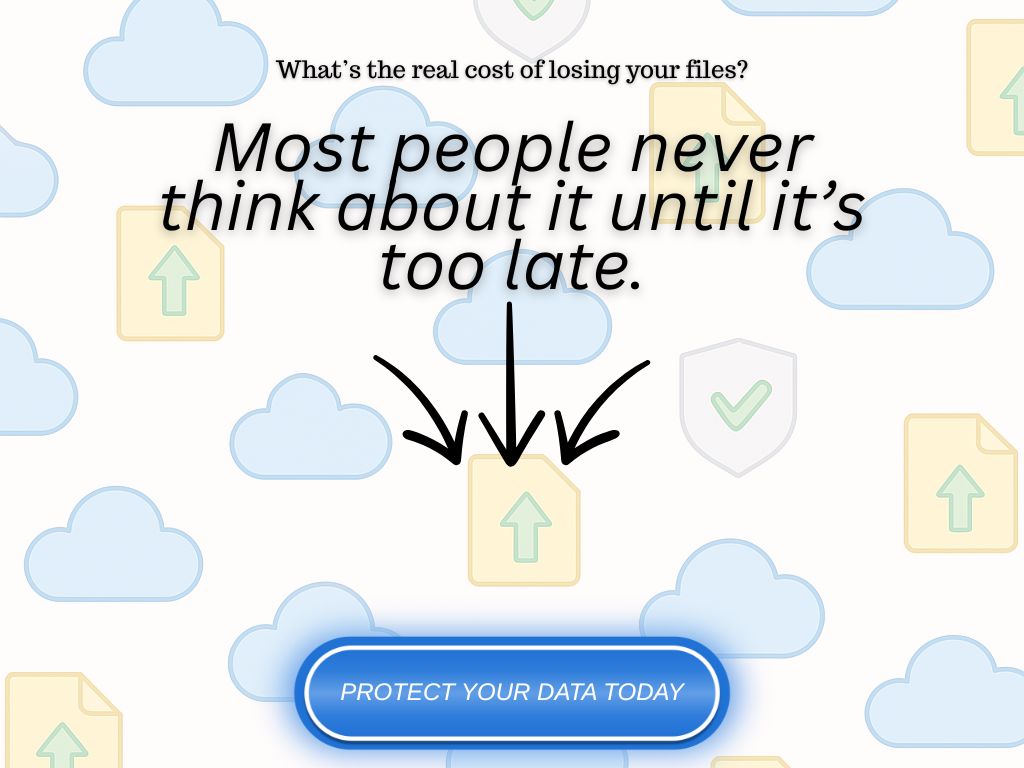
Best Cloud Backup Services for Gaming PCs (2025 Comparison)
Choosing a backup service isn’t just about storage space, it’s about reliability, automation, and the ability to recover your data when it matters most. Below are five proven backup tools that offer the features most PC users need to protect their files effectively.
1. iDrive
Best for: Full system backups and scheduled folder protection
- Offers both cloud and local backup options
- Supports versioning and incremental backups
- Works well for large files and complete folder structures
- Affordable plans with generous storage
Limitation: Interface can feel outdated for new users
2. Backblaze
Best for: Simple, unlimited cloud backup
- Set-it-and-forget-it backup with no file size limits
- Unlimited storage included in all plans
- Easy restore process through downloadable ZIPs or shipped drives
Limitation: Limited control over which files/folders are excluded backs up almost everything by default
3. Acronis Cyber Protect Home Office
Best for: Power users who want advanced features
- Backup plus integrated anti-malware
- Full disk imaging and file-based backups
- Detailed control over scheduling, encryption, and recovery
Limitation: May be overkill for casual users
4. Carbonite Safe
Best for: Hands-off daily backups
- Automates daily cloud backups of selected folders
- Simple UI with minimal setup required
- Basic versioning and file recovery options
Limitation: Slower uploads compared to other services
5. pCloud (with Backup Add-On)
Best for: Media-heavy users who want long-term storage
- Manual and scheduled backup of user-selected folders
- Lifetime storage plans available
- Built-in media player for previewing video/audio files
Limitation: Backup is an add-on, not part of default plan
Each of these tools can handle common gaming-related files like recordings, project folders, or local media and provide recovery options that go far beyond what basic cloud sync tools offer. The best choice comes down to how much control, capacity, and automation you want in your backup setup.

How to Choose the Right Tool for Your Setup
The best cloud backup service depends on a few key factors: how much data you need to protect, how often it changes, and how much control you want over the process.
Here’s what to consider before choosing a tool:
1. File Size and Volume
If you’re working with large media files or full project folders, look for services with unlimited or high-capacity plans and fast upload speeds. Backblaze and iDrive handle large backups well without running into limits.
2. Automation vs Manual Control
Some tools are built to run in the background with minimal input. Others give you more control over scheduling and file selection. If you want a fully automated backup that covers everything, Backblaze makes it easy. If you prefer to define exactly what gets saved and when, iDrive or Acronis offer more flexibility.
3. Versioning and Restore Options
Good backup services store multiple versions of your files, so you can roll back if something goes wrong. If this is important, make sure the service supports version history and has a straightforward recovery process.
4. Budget and Storage Plan
Most providers offer tiered pricing based on storage limits or features. If you need long-term storage without recurring fees, a service like pCloud with lifetime plans could be worth it. For ongoing protection with unlimited storage, Backblaze offers strong value.
5. Simplicity vs Advanced Features
If you just want a backup that works without constant management, Carbonite is built for simplicity. If you need encryption settings, anti-malware integration, or full system imaging, Acronis offers more advanced options.
Cloud backup isn’t one-size-fits-all. Choosing the right tool means matching the features to your specific needs and making sure you’re actually covered when something goes wrong.

Tips for Setting Up Your First Backup System
Once you’ve chosen a cloud backup service, the next step is getting it set up correctly so your files are protected from day one.
Here are a few key tips to get started:
1. Choose the Right Folders
Start by backing up folders that store your most valuable or hard-to-replace files. You don’t need to back up your entire PC, just focus on the areas where you keep media, work-in-progress projects, or any data you’d want to recover.
2. Set a Schedule That Matches Your Workflow
Most backup tools let you run backups daily, weekly, or continuously. Choose a frequency that fits how often your files change. Daily or real-time backup is ideal for content that updates frequently.
3. Enable Version History (If Available)
If your service offers versioning, turn it on. It allows you to recover older versions of files if something gets overwritten, corrupted, or accidentally deleted.
4. Test the Recovery Process Once
Before you rely on your backup, test the restore function. Download a file or folder from your backup and make sure it works as expected. This builds confidence and ensures your backup is working properly.
5. Review Your Settings Regularly
As your file structure or needs change, revisit your backup settings. Add new folders, remove old ones, and make sure everything you care about is still included.
Setting up your backup system doesn’t take long and once it’s running, it quietly protects your data in the background. A few minutes of setup now can prevent hours of frustration later.
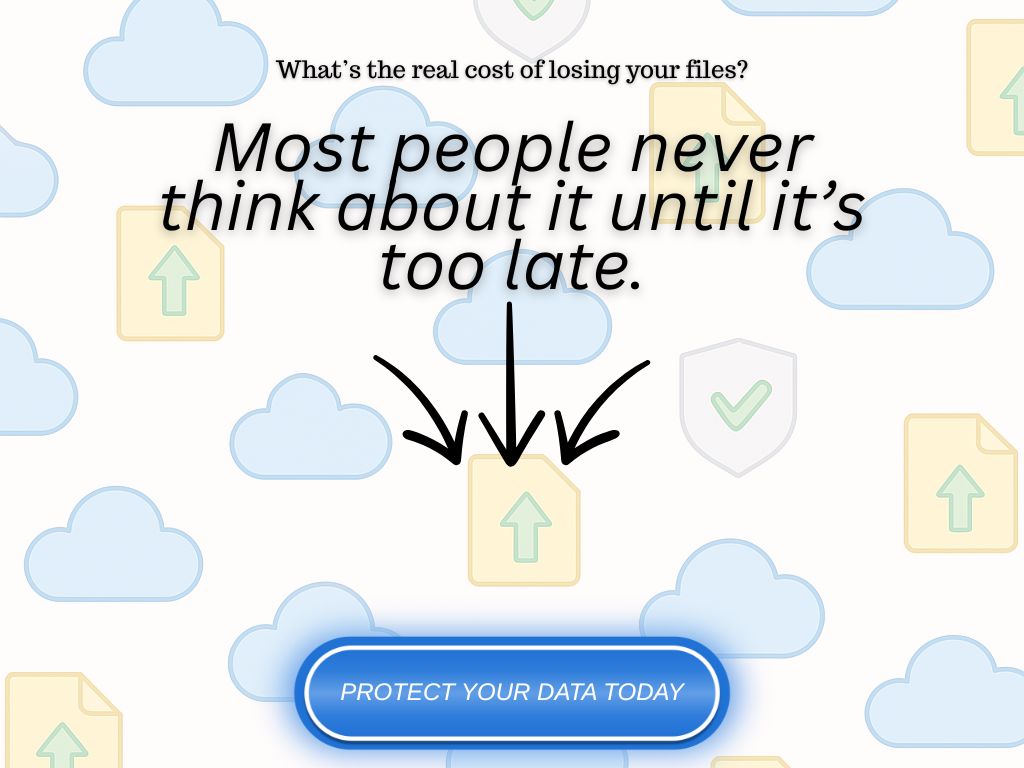
Conclusion
Backing up your data doesn’t need to be complicated but not doing it can lead to real problems.
Cloud backup services give you a simple, reliable way to protect important files on your gaming PC. Whether you’re saving work, media, or personal files, having a system in place means you’re not relying on luck or local storage alone.
Choose a tool that fits how you use your PC. Set it up once. Let it run quietly in the background.
And when something goes wrong you’ll be glad you did.

FAQs About Cloud Backup for Gamers
Do cloud backup services save my actual game saves?
Not directly. Most game saves are handled by platforms like Steam or Xbox via their own cloud systems. Cloud backup services can only protect saves stored in user-defined folders if you include them in your backup setup.
Is cloud backup the same as cloud storage?
No. Cloud storage (like Google Drive or Dropbox) is made for accessing and syncing files across devices. Cloud backup is designed to protect files by copying them off-device and keeping them safe for recovery, often with version history and automation.
Can I back up my whole PC with these services?
Some services support full system imaging or drive-level backups (like Acronis or iDrive), but it’s not required. Most users only need to back up specific folders where important files are stored.
How often should I run backups?
Daily is a good baseline. If you’re creating or modifying files regularly like recordings, documents, or media you may want real-time or continuous backups. Most tools let you adjust the schedule to fit your workflow.
Do these tools slow down gaming performance?
Not significantly. Cloud backup tools usually run in the background and throttle usage when your system is busy. You can also schedule backups during off-hours to avoid any performance impact.
What happens if I delete a file by accident?
If versioning is enabled, you can restore previous versions or recover deleted files from your backup archive. This is one of the biggest advantages of using a true backup service over simple file sync tools.



0 Comments