Introduction
Most gamers never think twice about where their screenshots go.
You hit the hotkey, capture a moment, and move on. Maybe it’s a perfect headshot, a glitch worth sharing, or a thumbnail for your next upload. But where does that image actually live and what happens if it disappears?
If you’re saving everything to your local drive or relying on sync folders you barely check, you’re one hard drive failure or accidental deletion away from losing it all.
Cloud photo backup changes that but not in the way most people assume. It’s not just uploading to Google Drive or auto-syncing your camera roll. It’s a smarter, safer way to protect the visuals you care about, whether you’re a content creator, a competitive player, or someone who just values the moments you capture.
In this guide, we’ll break down what cloud photo backup really is, why it’s different from storage, and how to use it to keep your gaming captures protected without the usual guesswork.
⚡ Key Takeaways
- Cloud photo backup is not the same as syncing or uploading images to cloud storage
- True backup solutions offer file recovery, version history, and long-term protection
- Game captures like screenshots and thumbnails are often stored in folders excluded from common sync tools
- Losing these files can disrupt content workflows, modding projects, or creative archives
- A proper backup setup gives you control even if files are deleted, moved, or corrupted
- Not all cloud services support real photo backup; choosing the right tool matters
Affiliate Disclaimer: Some links on this site are affiliate links. If you buy through them, we may earn a small commission, at no extra cost to you. Please do your own research before making a purchase.

What Is Cloud Photo Backup?
Cloud photo backup is the process of creating secure, off-device copies of your image files, not just storing them, but preserving them in a way that allows recovery if anything goes wrong.
It’s not the same as dragging your screenshots into Google Drive or syncing a folder with Dropbox. Those tools mirror what exists on your device. If you delete or overwrite a file, that change often syncs instantly meaning your backup disappears too.
A true backup system works differently. It keeps copies of your files in a separate, protected space. If something is deleted, corrupted, or lost on your device, you can restore it from the backup even if the original file is long gone.
When applied to gaming, cloud photo backup means safeguarding everything from Steam screenshots to OBS captures to thumbnail art you’ve created. It gives you a way to preserve your visual content without having to manually duplicate folders or guess where things are saved.
This isn’t just about having a copy. It’s about having the right kind of copy, one you can actually count on to be there when you need it.
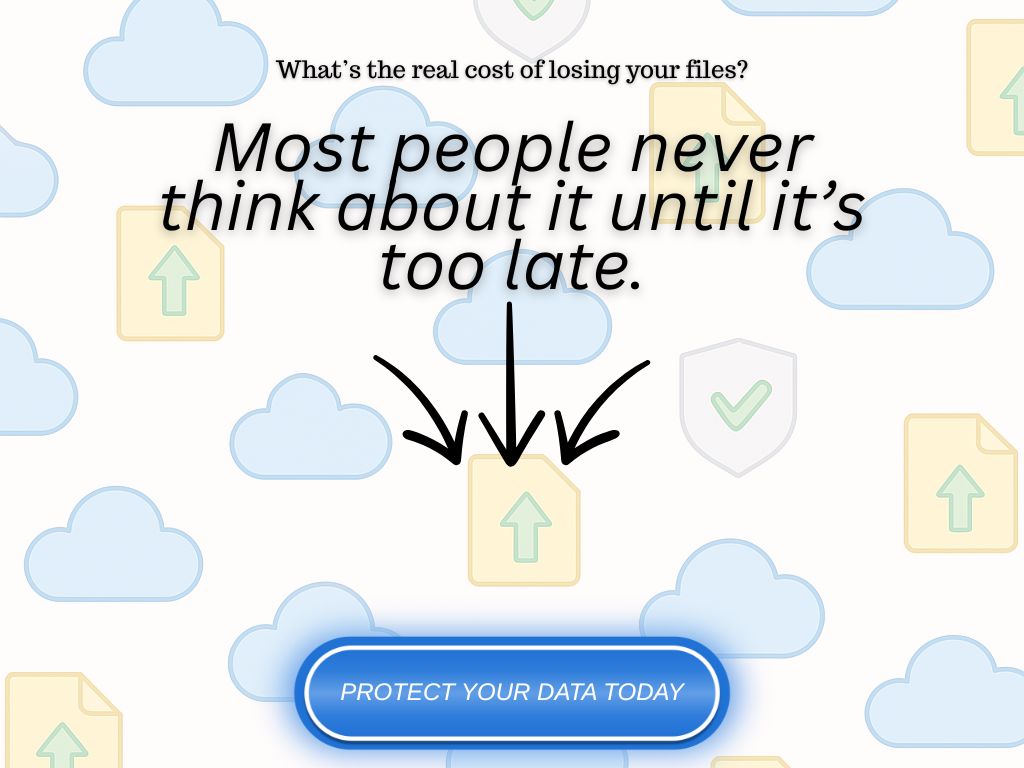
Why Game Captures Are Worth Backing Up
Game captures aren’t just throwaway images. For many players, they’re creative assets: screenshots used for content, thumbnails built for uploads, or visual references for mods, walkthroughs, and tutorials.
But here’s the problem: most of these files live in game-specific folders buried deep in your system directories that are easy to ignore and even easier to lose.
If you’re capturing gameplay regularly, over time those screenshots, images, and edited visuals become part of your archive. Lose them, and you’re not just losing files you’re losing context, progress, or creative material you can’t easily recreate.
Backing them up isn’t about being cautious. It’s about preserving control over the work you’ve already done and preventing a single crash or reformat from wiping out hundreds of assets in seconds.
A proper cloud photo backup setup gives you that control. It protects files that matter, whether you access them every day or not. And it ensures you’re not relying on luck, sync, or guesswork to keep your visuals safe.
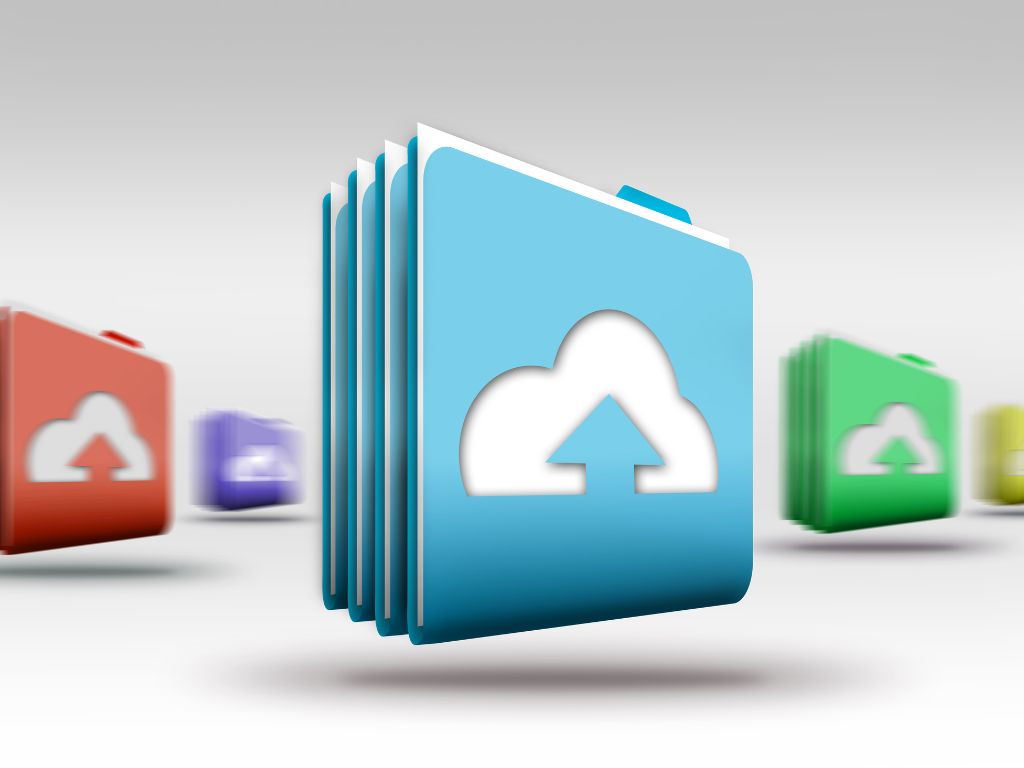
Common Mistakes: What Cloud Photo Backup Is Not
A lot of users think they’re “backing up” their game captures when in reality, they’re just moving them around.
Let’s be clear: Cloud photo backup is not the same as syncing folders, uploading to a drive, or using built-in game platform tools. Each of these options has limitations that can leave your files exposed, even if they seem safe on the surface.
For example:
- Syncing to cloud storage (like Google Drive or Dropbox) simply mirrors whatever’s on your device. If a file is deleted or overwritten, it disappears from the cloud too.
- Auto-upload features from apps like Google Photos are often optimized for mobile, not desktop or game-specific folders.
- Saving images to a cloud folder manually isn’t a backup strategy. It’s file management and it depends on you remembering to do it.
- Steam Cloud and similar platforms do not back up your screenshots. Their sync systems are focused on settings or save data, and they don’t cover visual assets.
Cloud photo backup, done properly, means versioning, recovery options, and long-term protection that doesn’t depend on your device or habits. That’s what makes it backup and not just convenience.

What to Look for in a Cloud Photo Backup Service
Not every cloud tool qualifies as a backup solution especially when it comes to image files like game captures. If you’re backing up your screenshots, thumbnails, or gameplay visuals, here’s what actually matters:
1. True Backup Functionality
Look for services that don’t just sync folders, but create versioned, recoverable copies. You want the ability to restore a file even after it’s been deleted or changed.
2. Folder-Level Control
Can you choose specific folders like your Steam screenshots or OBS output directory and back them up automatically? That flexibility matters. Hardcoded paths or mobile-only uploads won’t cut it.
3. Full-Resolution Image Retention
Avoid services that compress or auto-optimize image files. You want backup, not processing. Whether it’s a raw PNG or a high-res edited thumbnail, it should be stored exactly as-is.
4. Deleted File Recovery
Check how long deleted files are retained, and whether version history is supported. Some services only keep the latest version, others let you recover older edits or mistakenly deleted images.
5. Cross-Platform Access (When Useful)
This isn’t about editing across devices, it’s about being able to retrieve your files from anywhere if something goes wrong. Whether you’re restoring from a new PC or checking backups on mobile, access should be seamless.
6. No Gimmicks, No Lock-In
Avoid services that bury you in bundled features you don’t need. The best backup tools are focused, reliable, and give you control without overcomplicating the process.
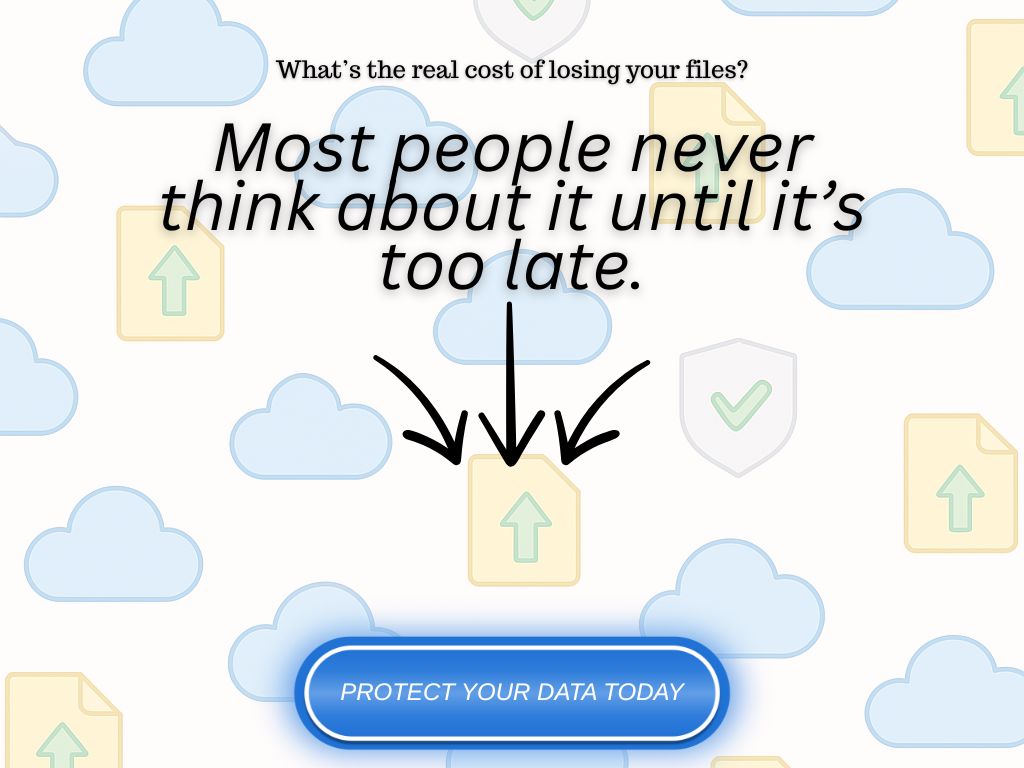
Backup Tools That Actually Work for This Use Case
Not all backup tools handle images well and most cloud storage platforms aren’t backup tools at all. If your goal is to protect game captures, you need services that offer folder-level backup, versioning, and reliable file recovery without compressing your visuals.
Here are tools that meet those standards:
Backblaze
One of the most reliable and lightweight backup services available. You can set it to automatically back up specific folders including deep game directories without worrying about file types. It keeps backups continuously updated and retains deleted files for 30 days (or longer with extended version history).
Good for: Full PC protection that includes your game captures by default.
IDrive
Offers more manual control than Backblaze, including hybrid backup options (local + cloud). You can select specific folders and even schedule backup times. Image files retain full resolution, and recovery options are extensive.
Good for: Users who want flexibility, especially if you only want to back up capture folders.
pCloud (with Backup Add-on)
While pCloud is often seen as cloud storage, it now offers a true backup feature through a paid add-on. You can back up entire folders with versioning and undelete capabilities. Be sure to verify that your backup plan includes these options, not just sync.
Good for: Those who already use pCloud for storage and want to add real backup functionality.
Acronis Cyber Protect Home Office
Feature-rich and reliable, Acronis allows detailed backup configurations, including full disk images or specific folders. It’s more robust than most gamers need but for creators who treat their captures as part of a professional workflow, it delivers.
Good for: Power users who want deeper backup control across devices and drives.
These tools don’t just store your files, they protect them. And that’s the difference that matters when you’re backing up visual content you actually care about.
Conclusion
Backing up your game captures isn’t about paranoia, it’s about not starting from scratch.
Screenshots, thumbnails, and visual assets are easy to lose and hard to replace. If they’re stored locally, one accident wipes them out. If they’re synced to cloud storage, one mistake syncs the loss too.
A real backup setup doesn’t just make copies, it keeps them protected, no matter what happens on your end.
If your images matter, back them up properly. That’s it.

Frequently Asked Questions (FAQs)
Can’t I just upload screenshots to Google Drive or Dropbox?
You can, but that’s not backup, it’s storage. If you delete or overwrite a file on your device, it usually disappears from Drive or Dropbox too. Real backup solutions protect your files even after they’ve been changed or removed locally.
Will cloud backup services compress or alter my images?
Not if you’re using a true backup platform. Services like Backblaze or IDrive retain your files in their original format and resolution. Some cloud storage platforms may compress or optimize images by default; that’s not the case with proper backup tools.
Does Steam or Epic automatically back up my screenshots?
No. Game launchers like Steam or Epic may sync your game saves or settings, but screenshots are stored locally and are not backed up to the cloud unless you manually configure a separate solution.
Can I back up folders with custom screenshots from mods or overlays?
Yes, that’s one of the biggest advantages of cloud backup tools. You can include any folder you want in the backup plan, even if it’s outside default directories or hidden within modding tools or OBS setups.
How often should I back up game screenshots and thumbnails?
If you’re using a cloud backup service, it typically runs continuously or on a schedule you set. There’s no need to back up manually once you’ve selected the folders, the system takes care of the rest.



0 Comments