Most gamers rely on local storage without a second thought until a file goes missing, a hard drive fails, or a mod folder disappears during an update.
Cloud storage offers a simple, reliable way to protect the files that matter most to your gaming setup: mod packs, screenshots, highlight clips, OBS layouts, config files, and even creative assets like thumbnails or video projects.
In this guide, you’ll discover the best cloud storage options for gamers in 2025. We’ll break down what you can back up, how to set it up the right way, and which services are best suited to casual players, competitive streamers, and content creators alike.
⚡ Key Takeaways
- Best cloud storage services for gamers in 2025, ranked for speed, reliability, and gaming-relevant features
- File types worth backing up: mod folders, config files, video clips, thumbnails, and creative assets
- Folder structure and organization tips to streamline backups without disrupting gameplay
- Tools that support multi-device setups for content creators, streamers, and competitive players
- Realistic limitations of cloud storage: what you can protect and what you can’t
Affiliate Disclaimer: Some links on this site are affiliate links. If you buy through them, we may earn a small commission, at no extra cost to you. Please do your own research before making a purchase.
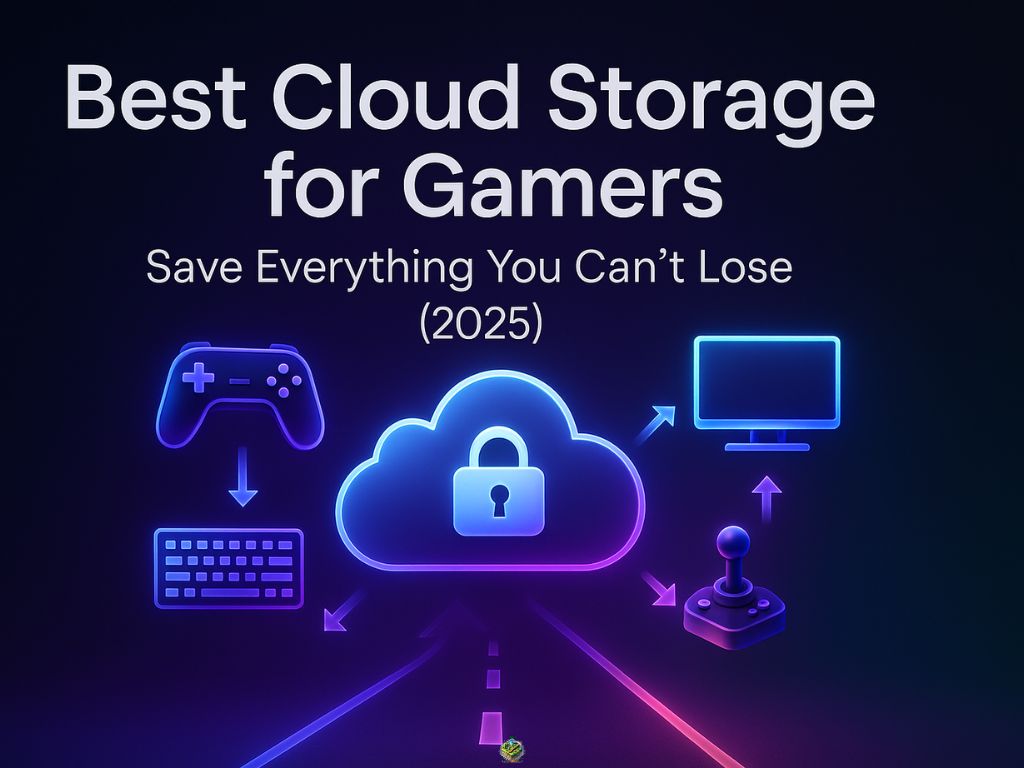
Why Gamers Need Cloud Storage Now More Than Ever
Gaming isn’t just about gameplay anymore, it’s about systems, setups, and files.
Between mod installations, custom controller profiles, highlight reels, stream overlays, and OBS configs, today’s gaming experience generates files worth protecting. And unlike your in-game progress, these files won’t auto-restore when something breaks.
A corrupted hard drive, accidental uninstall, or failed update can wipe out hours of custom setups or creative assets in seconds. For creators and streamers, that could mean lost footage, broken overlays, or entire projects gone with no backup.
Cloud storage gives you a reliable way to keep that content safe off your local drive, out of danger, and ready to recover if something fails. And with the right setup, you can access your files across devices without slowing down your system or adding complexity to your workflow.
If you’re treating local storage as your only safety net, you’re one crash away from starting over.

What Gamers Should Back Up (And Why It Matters)
Not every file in your setup needs cloud protection but some are too valuable to leave vulnerable.
Here’s what’s worth backing up if you care about customization, content, or continuity:
Mod Folders
Whether you’re running a massive Skyrim overhaul or a curated Minecraft pack, mods take time to install, configure, and fine-tune. A corrupted folder or bad update can wipe it all. Cloud backups let you preserve your exact setup and restore it fast.
Configuration & Settings Files
Custom keybinds, controller profiles, game-specific .ini files, they’re small, but essential. Losing them means rebuilding muscle memory or hunting for old setups. Backing them up saves time and frustration.
Screenshots & Video Clips
If you’re capturing epic moments, cutscene reactions, or stream highlights, don’t let a drive failure erase them. Cloud storage gives you an off-device vault for the footage you actually want to keep.
Creative Assets
For streamers and content creators, this includes thumbnails, intros, overlays, logo files, and project folders. These aren’t easily replaceable especially if they were custom-made. Backing them up protects your brand and workflow.
OBS & Streaming Configs
Rebuilding a live stream setup from scratch can take hours. A quick backup of your OBS scenes, audio filters, and profiles ensures you’re never caught off guard by a fresh install or file crash.
Backing up these files isn’t just smart, it’s a small effort that protects hours (or months) of work from vanishing without warning.
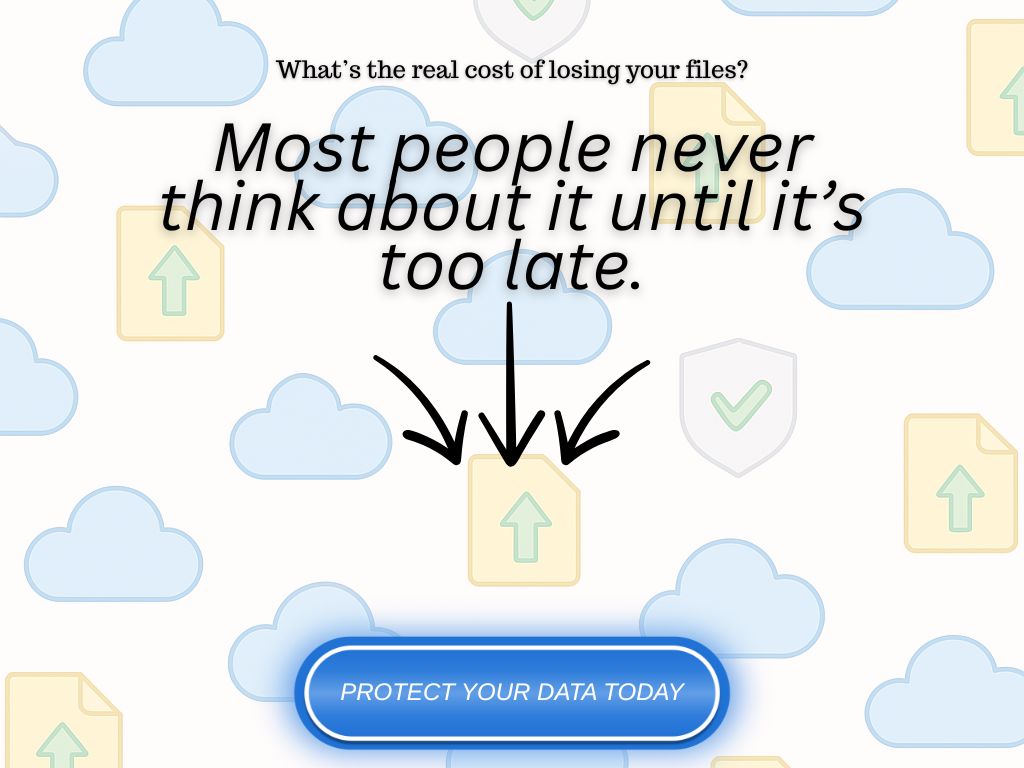
Top Cloud Storage Tools for Gamers (2025 Picks)
There’s no one-size-fits-all when it comes to cloud storage. What works for a PC modder might frustrate a mobile gamer or full-time streamer.
Below are the most gamer-relevant services in 2025 chosen for speed, flexibility, and real-world usability.
1. Google Drive
Best for: Cross-device access & quick file sharing
Google Drive is easy to set up, widely supported, and perfect for saving smaller assets like screenshots, controller configs, and creative files. It integrates cleanly with mobile and desktop devices, making it ideal for casual backups and lightweight syncs. Free storage is limited, but enough for most non-video gaming assets.
2. Dropbox
Best for: Organized backups & team-based workflows
Dropbox is a strong pick for gamers who want tight folder control, fast syncing, and support for large files like highlight reels or stream overlays. It works well for creators managing multiple assets across machines, and it’s easy to configure selective syncs to avoid cluttering your drive.
3. iDrive
Best for: Full system backups & large capacity needs
iDrive supports full disk image backups and lets you schedule recurring backups for specific folders — making it a powerful option for gamers who want hands-off protection for mod folders, video files, and creative projects. Less friendly for quick, on-the-fly sharing, but great for long-term storage.
4. pCloud
Best for: Media storage & lifetime plans
pCloud stands out for its media playback features and lifetime storage options. Gamers with big video libraries or raw file footage can benefit from its built-in media player, while its one-time payment plans make it appealing for creators who don’t want ongoing subscription costs.
5. MEGA
Best for: Privacy-focused users
MEGA offers generous free storage and built-in end-to-end encryption, making it a solid option for gamers who want more control over privacy. It handles large files well, though syncing can be slightly slower compared to Dropbox or Google Drive.
Each of these services has strengths; the key is choosing one that fits your gaming habits, file sizes, and backup discipline. If you’re syncing daily edits, go light and fast. If you’re archiving full folders, go deep and secure.
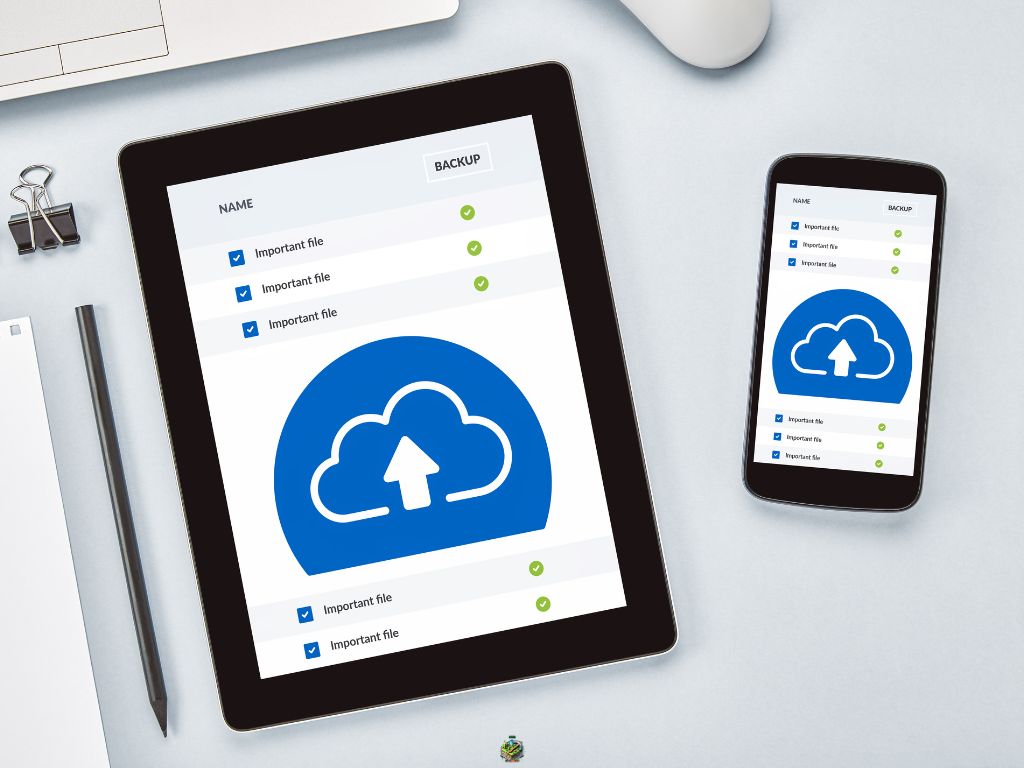
Gaming Use Cases: How Real Players Use Cloud Tools
Cloud storage might not be the flashiest part of your setup but when used right, it becomes one of the most valuable.
Here’s how different types of gamers are using it in the real world:
🎮 The Mod Collector
Liam runs a heavily-modded version of Skyrim. With over 150 mods installed, one broken file could wreck the entire setup. He backs up his mod folder structure and load order files to Dropbox so he can roll back instantly if something breaks, no reinstall needed.
📸 The Screenshot Hoarder
Elena takes dozens of screenshots per session, some for memes, others for content. She uses Google Drive to store and organize her favorites by game and theme, freeing up space on her local SSD while keeping everything accessible from her phone and PC.
🎥 The Streamer
Marcus records every stream locally in high quality. After editing clips for social media, he uploads the raw and edited footage to pCloud. With the built-in media player, he can preview videos before downloading, and never worries about losing brand assets mid-project.
🧠 The Config-Tweaker
Jules is obsessive about controller setups and keybinds. After finding the perfect layout for Elden Ring and a custom FPS profile, he manually backs up config files to MEGA. When switching rigs or helping friends replicate the setup, he has everything ready.
These aren’t hypothetical. They’re practical, manual workflows that prevent wasted time, broken setups, or lost content all using tools that cost less than a AAA title.
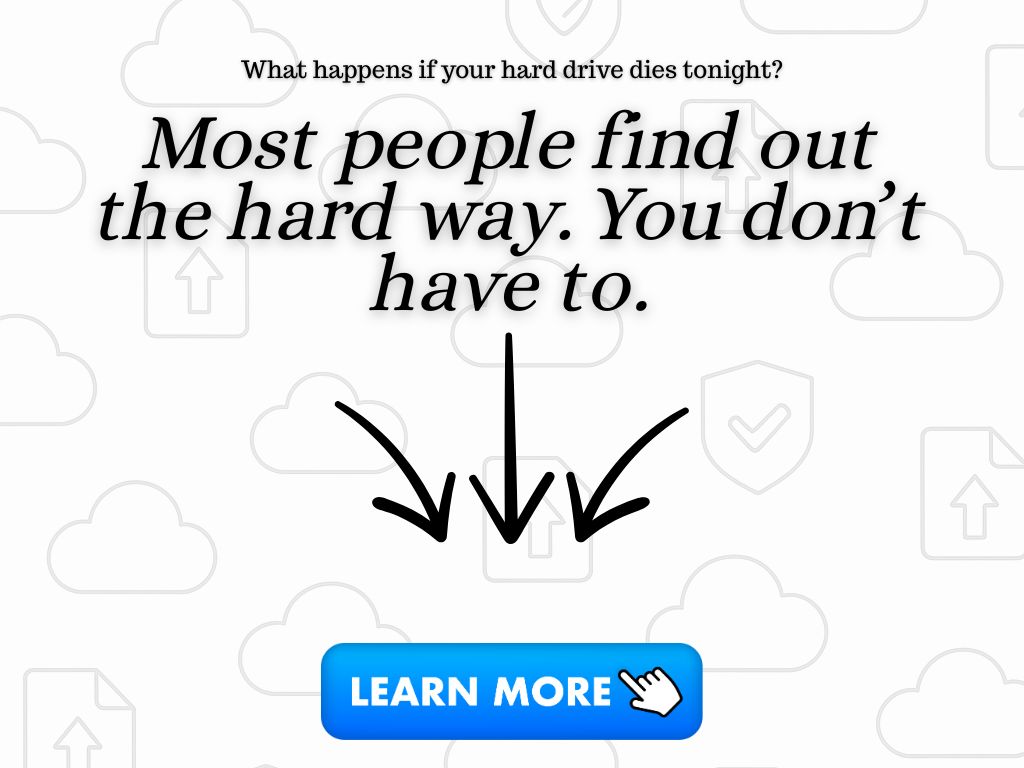
Setup Tips: How to Start Backing Up Like a Pro
Backing up your files doesn’t have to be complicated but if you want to avoid clutter, confusion, or accidental overwrites, a little structure goes a long way.
Here’s how to build a clean, gamer-friendly backup system that actually works:
Create a Dedicated “Gaming Backup” Folder
Start by creating a master folder where all your game-related files will live. Inside, break it into subfolders like:
- /Mod Files
- /Screenshots & Clips
- /Configs & Settings
- /Stream Assets
- /Project Files (for content creators)
Having everything in one place makes it easier to sync or back up without dragging in unrelated files.
Use Manual Sync or Folder Selection Tools
Services like Dropbox and iDrive let you choose which folders to sync. Point them directly at your Gaming Backup folder, or specific subfolders, so you’re not syncing your entire drive. This gives you control over what gets uploaded and when.
Automate What You Can Carefully
Some services let you schedule recurring backups of chosen folders. If you regularly update mod packs or record new videos, set a weekly sync to avoid missing anything. Just make sure you review your folders before each backup to avoid syncing junk or unfinished files.
Label Everything Clearly
Use descriptive names and version numbers. “Skyrim-Modlist-v2” is better than “final1-new.” Good labeling makes recovery faster and stops you from restoring the wrong file.
Test Your Recovery Flow
Once you’ve backed up your files, download one and try restoring it to a different machine or folder. This isn’t just a sanity check it ensures you know what to do if something ever breaks.
A good backup isn’t just about having the files, it’s about knowing they’re clean, current, and ready when you need them.

Conclusion: Protect Your Progress, Performance & Creativity
Your gaming setup isn’t just a machine, it’s a system. A collection of settings, mods, files, assets, and customizations that took hours to build.
Without a backup strategy, all of it’s one failure away from disappearing.
Cloud storage won’t save your high scores or achievements. But it can protect the content and customizations that make your experience yours and for creators, it safeguards the work that fuels your growth.
You don’t need a massive setup. You just need one that works, one that’s organized, consistent, and easy to restore when something breaks.
Choose a cloud tool. Set up your folders. Back it all up now… so you don’t have to rebuild it later.
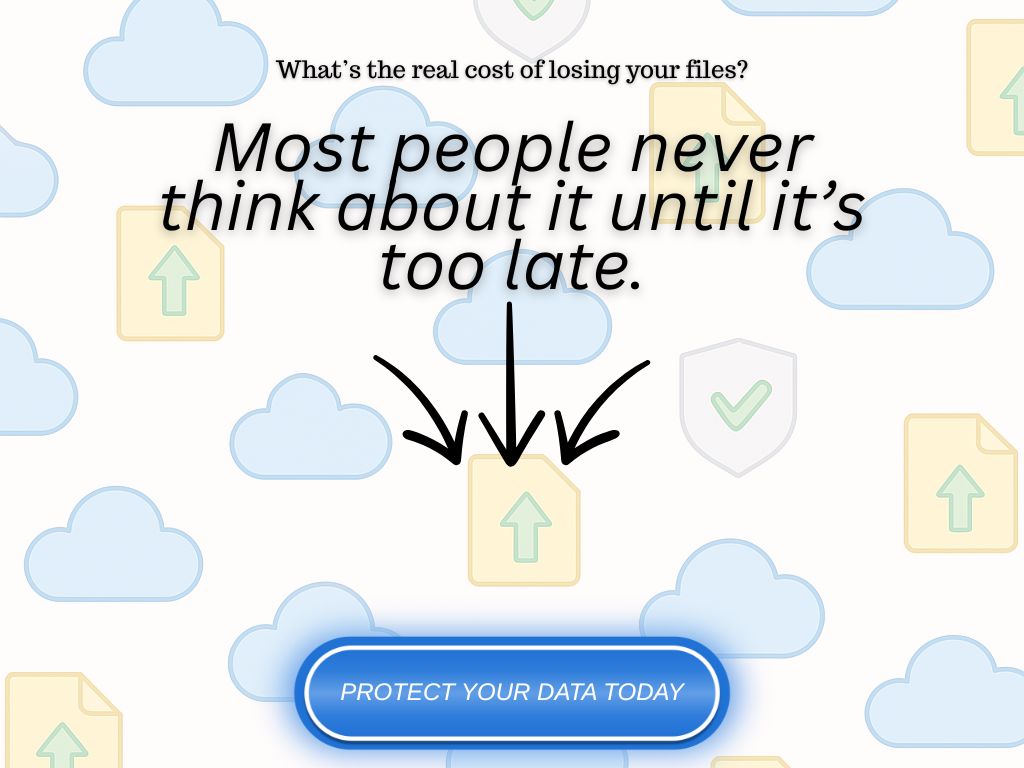
Frequently Asked Questions (FAQs)
Can I back up actual game saves using cloud storage?
Only if the game stores its save files in accessible locations on your system. For PC games, many save files can be manually backed up if you know where to find them. Console saves (like on Xbox or PlayStation) typically require the platform’s own cloud save system; third-party storage services won’t have access.
Will using cloud storage slow down my gaming performance?
Not if it’s set up properly. Most cloud tools run in the background and only sync when files change. You can also disable real-time sync or set it to run only during off-hours to avoid any resource conflicts.
Is free cloud storage enough for a gaming backup setup?
It can be especially if you’re just backing up config files, screenshots, and smaller creative assets. But if you’re storing video files, large mod packs, or stream content, you’ll likely need a paid plan for enough space and better speed.
What’s the difference between cloud storage and a backup tool?
Cloud storage is typically folder-based and syncs files you choose. Backup tools (like iDrive) can image full systems or automate scheduled backups. Some services offer both. Gamers often benefit from cloud storage’s flexibility especially when backing up files they actively update or reference.
What happens if my cloud storage gets full?
Most services will stop syncing until space is cleared or upgraded. It’s smart to archive older files offline or upgrade your plan if you’re working with large video or project folders.
Can I access my backups from other devices?
Yes, most cloud platforms offer mobile and desktop apps. As long as you’re logged into your account, you can access your files anywhere with internet access.



0 Comments